WordPress Plugin: Keep Your Cache Up-to-Date
Here’s a plugin that will automatically repopulate your LiteSpeed Cache when an article gets updated on WordPress — enjoy LSCache speed and article updates without waiting for cache to expire.
To install the plugin, just download lscache-purge plugin and add to WP plugins (Plugins => Add New => Upload).
Or, install directly using the Search tab and the plugin URL (http://www.litespeedtech.com/packages/wp-plugins/lscache-purge.zip).
Once installed, go to Installed Plugins and activate it.
The plugin comes with GUI under Settings for choosing the purge cache method — purge or refresh.
For details on refreshing the cache, refer to this blog entry.
Next, enable LiteSpeed Cache, if you have not done so.
WebAdmin console => Configuration => Server => Cache
Cache Storage Settings
Storage Path: /disk/lscache
Max Object Size: 128000Cache Policy
Enable Cache: Yes
Cache Expire Time (seconds): 120
Cache Stale Age (seconds): Not Set
Cache Request with Query String: No
Cache Request with Cookie: Yes
Cache Response with Cookie: Yes
Ignore Request Cache-Control: Yes
Ignore Response Cache-Control: Yes
Enable Private Cache: Not Set
Private Cache Expire Time (seconds): Not SetDo-Not-Cache URL
wp-admin
Here’s a screenshot of the cache setup:
For more details on how to set up LiteSpeed Cache, refer to our wiki.
Note the “Do-Not-Cache URL” box. It specifies URL patterns not to be cached. In this case, URLs that start with “/wp-admin” are excluded from being cached.
That’s it. LSCache will take care of the rest. Have fun!
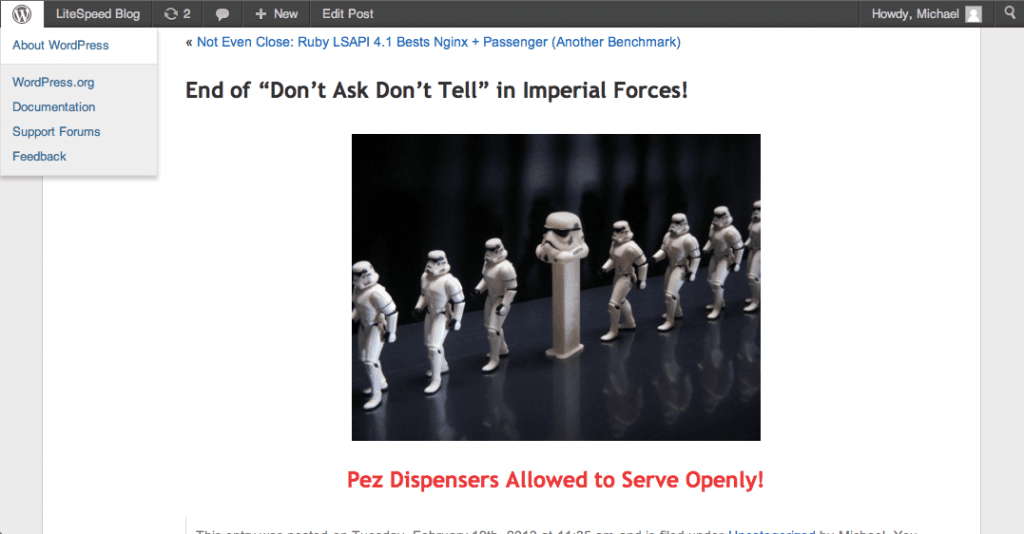 Stormtrooper photo courtesy of Flickr user JD Hancock, licensed via Creative Commons.
Stormtrooper photo courtesy of Flickr user JD Hancock, licensed via Creative Commons.

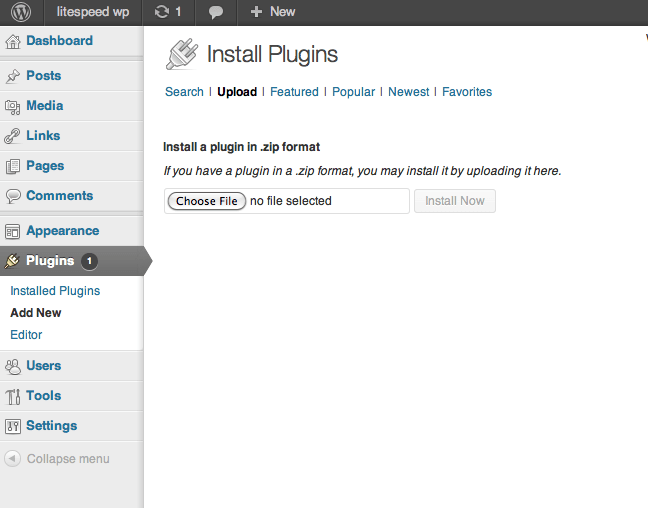
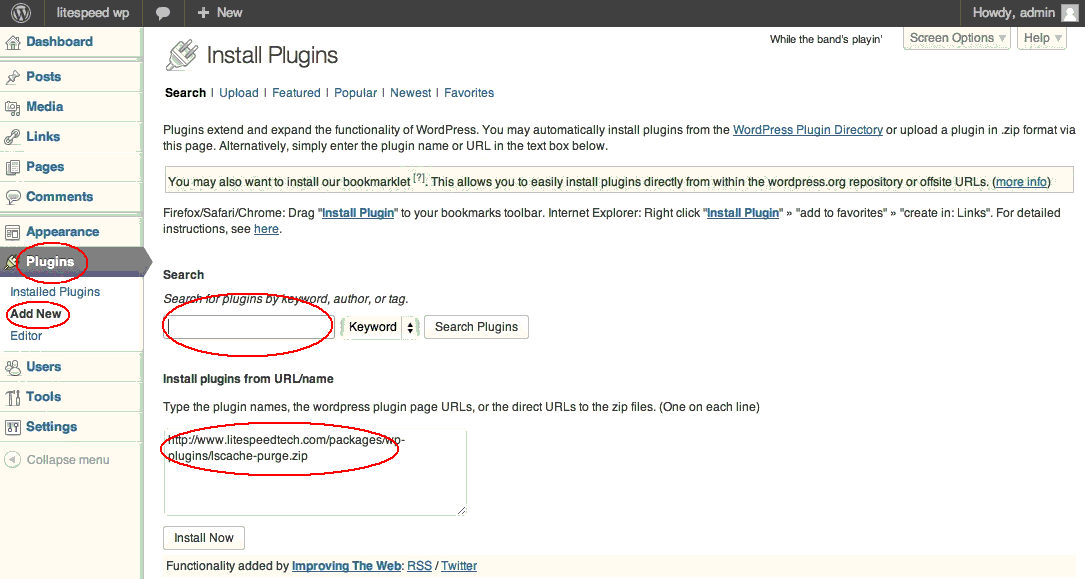
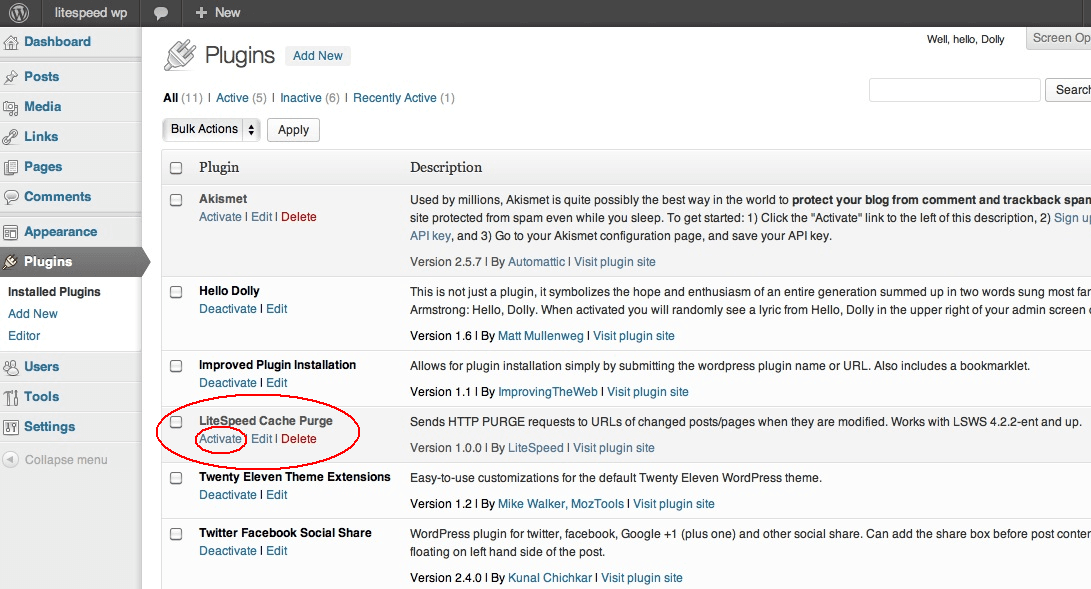
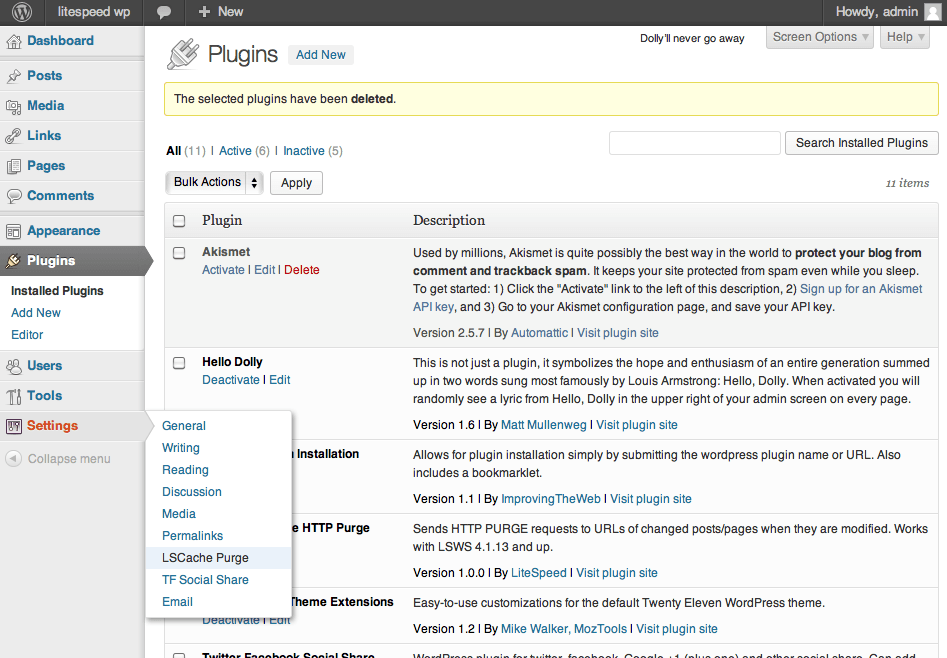
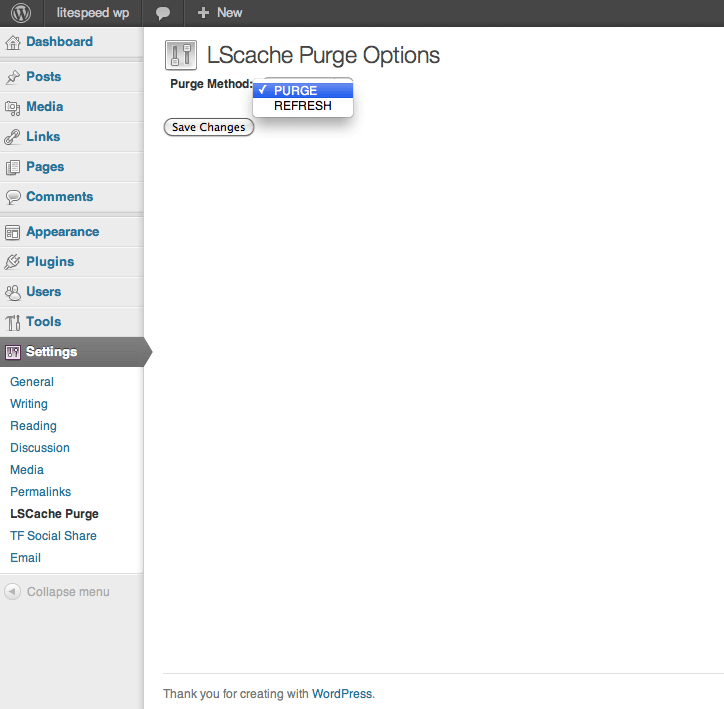
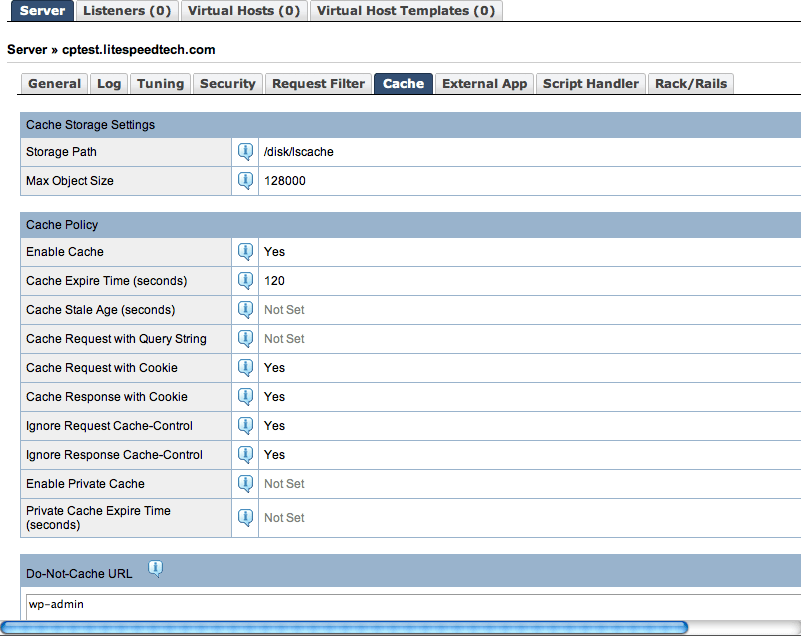
Comments